***Tested and working method as of July 2023.***

***Make sure you have the latest version of Virtual Box downloaded HERE.***
***The Virtual Box Kali Linux image can be downloaded HERE.***
defualt user/pass ~ kali/kali
***The Virtual Box Kali Linux image can be downloaded HERE.***
defualt user/pass ~ kali/kali
Step 1
Plug your AWUS036ACM into your computer.

Step 2
Open the Virtual Box application and then open the settings.


Step 3
Click the USB option.


Step 4
Enable USB Controller, select USB 3.0 (xHCI) Controller, and click the add USB filter icon.


Step 5
Select "MediaTek Inc. Wireless" as a USB filter.


Step 6
Click OK and then Unplug your AWUS036ACM from your computer.


Step 7
Start your Virtual Box Kali Linux VM and login to Kali Linux.
Step 8
Plug the AWUS036ACM back into your computer.


Step 9
If successful the USB filter icon will have a red dot on it and the LED on the AWUS036ACM will not light up.


Step 10
You can also confirm Kali Linux is seeing your Wi-Fi USB adapter by opening terminal and typing "ifconfig" or "iwconfig".
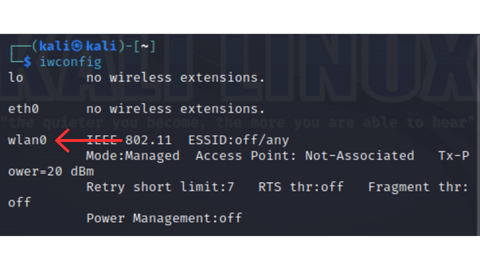
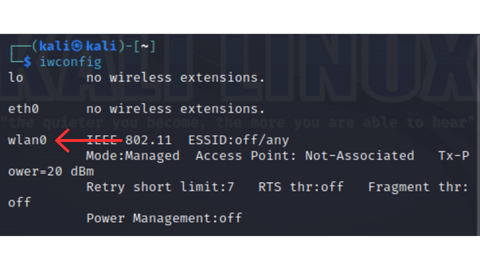
***Note - Virtual Box can be temperamental with USB passthrough at times. If Virtual Box is still not recognizing the Wi-Fi USB adapter you may need to unplug it, close out / shutdown the VM, start up the VM again then login, and then plug the Wi-Fi USB adapter back into the computer.***



 Military and First Responder
Military and First Responder 



