It seems the results are different from system to system, but here are some options you can try to get your AXML up and running.
- First download the AXML firmware pack from here:
CLICK HERE TO DOWNLOAD FIRMWARE
- Next in Kali Linux Open your file system
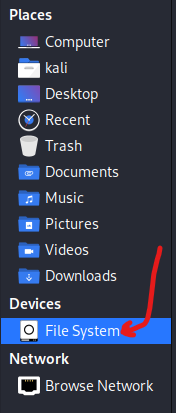
- Then open the lib folder:
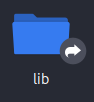
- Then open the firmware folder:

- Then open the mediatek folder:

- Once the mediatek folder is open right click in the black space and open as root:
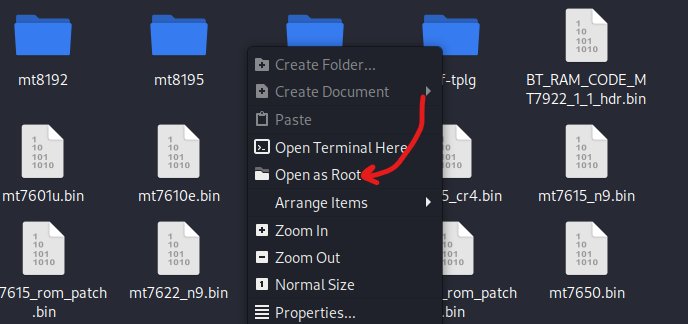
- Next delete anything in the folder mediatek folder that has MT7961 it the title, usually the following:
- WIFI_MT7961_patch_mcu_1_2_hdr.bin
- WIFI_RAM_CODE_MT7961_1.bin
- BT_RAM_CODE_MT7961_1_2_hdr.bin
- Now copy and paste the files from the Firmware pack we downloaded into the mediatek folder.
- Next restart your system.
- Once rebooted, unplug your AXML wait about 10 seconds and re-plug the device into the computer.
- Then check to see if the device is properly being recognized by the PC with one of the following commands (ip a / ifconfig / iwconfig). You can also match the MAC address with the wlan while using any of the command to confirm it is in fact the wlan being displayed.
* If it is still not being recognized, unplug your AXML wait about 10 seconds and re-plug the device into the computer. Repeat a couple of times attempting to get it to interface properly. *
* If after a few attempts it does not interface, re-open the lib-->firmware-->mediatek folder as root and delete the BT firmware for the AXML, it is named as follows (The Bluetooth firmware causes the kernel to crash on some machines on various kernels of kali.): BT_RAM_CODE_MT7961_1_2_hdr.bin
- Next restart your system.
Once rebooted, unplug your AXML wait about 10 seconds and re-plug the device into the computer.
- Then check to see if the device is properly being recognized by the PC with one of the following commands (ip a / ifconfig / iwconfig). You can also match the MAC address with the wlan while using any of the command to confirm it is in fact the wlan being displayed.
- If it is still not being recognized, unplug your AXML wait about 10 seconds and re-plug the device into the computer. Repeat a couple of times attempting to get it to interface properly. *
If you are still having issues getting the device to interface, here are some other common troubleshooting methods:
- Try multiple different USB port (motherboard direct ports tend to work better)
- Check the kernel log with the following command "dmesg | grep mt7921"
- Unplug any other USB devices that may be interfering with the AXML from properly interfacing
- Attempt to use the AXML on other PCs or systems to eliminate that the AXML itself isn't defective.
*** I can not stress how many times the issue has been solved by simply unplugging the AWUS036AXML and re-plugging it back into the device. ***
Virtualization Users (i.e. VirtualBox, Virtual Machine Workstation, etc.)
- You do NOT need to have the drivers installed on the host machine. We actually advise against it as it can cause conflicts with USB passthrough.
- Once the firmware has been added to the mediatek folder, power down the virtual machine.
- Make sure your USB passthrough settings have been properly set for the mediatek device and on either USB 2.0 or 3.0.
- Start up the virtual machine and check to see if the AXML was passed through properly with one of the following commands (ip a / ifconfig / iwconfig). You can also match the MAC address with the wlan while using any of the command to confirm it is in fact the wlan being displayed.
- If it is still not being recognized, unplug your AXML wait about 10 seconds and re-plug the device into the computer. Repeat a couple of times attempting to get it to interface properly.
- ***Virtual Box Users: Virtual Box can be nightmare to get working sometimes, but it rewards the persistent.***
All of the previous steps are valid but also make sure the USB passthrough setting has a check mark.
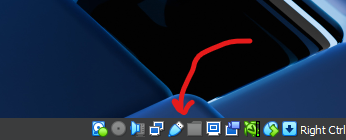
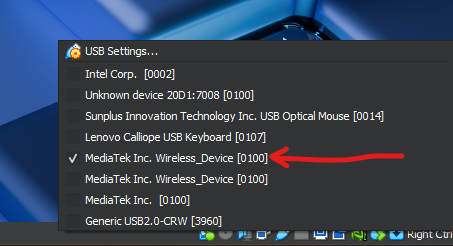
If it has a check mark but still isn't working, try unplugging and re-plugging the AXML in multiple times, restarting the system, or deleting the BTfirmware file as it may be crashing the kernel.
***IF ALL ELSE FAILS😭😭😭***
- Downgrade the Linux kernel to something preferably 5.18+, but lower than your current kernel.

 Military and First Responder
Military and First Responder 



