- Plug Meshtastic device into computer via USB (MUST use Chrome or Edge, not compatible with FireFox browser).
- Open browser and visit: https://client.meshtastic.org/
- Select “New Connection”.

- Select the “Serial Tab”, then select “New device”.

- Select the COM Port your Meshtastic device is plugged into *Note it will likely appear on a different COM port than the one used in this example*, then select “Connect”.
- If you are unsure which COM port it is, unplug the Meshtastic device and see which one disappears.

- Your device should now appear in the Connect a new device window, select it to continue.

- Next click the Config Tab.

- Then under Radio Config, select the Bluetooth tab.

- Your Meshtastic device’s Pairing mode will likely be set to Random Pin.
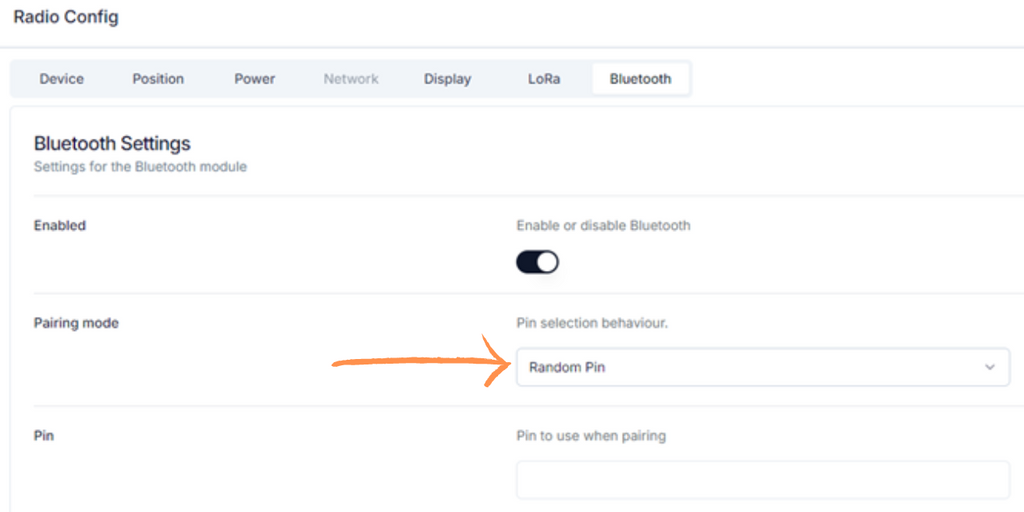
- Change the pairing mode to Fixed pin, then enter the default pin for the device, 123456, or enter a pin of your choosing.
- Then click the save icon in the top right corner.

- Wait for your Meshtastic device to reboot.
- Using the Meshtastic App, attempt to pair with the Meshtastic device via BLE/BT.
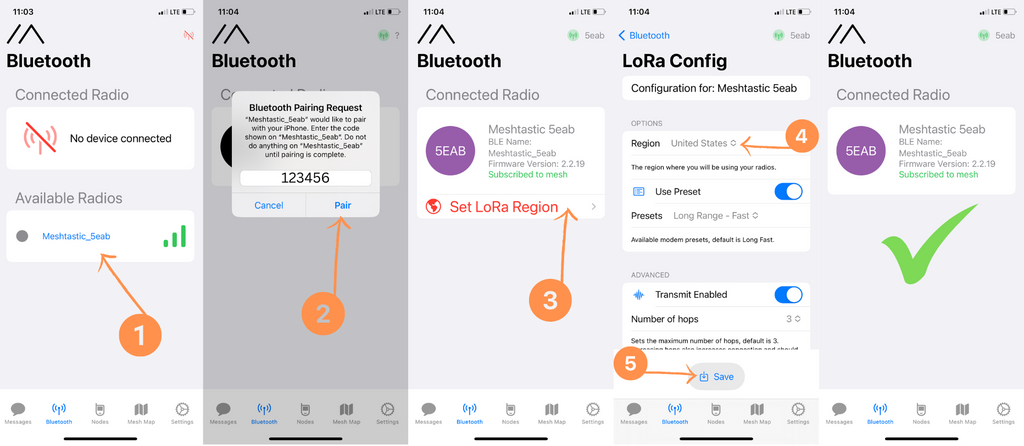

 Military and First Responder
Military and First Responder 



